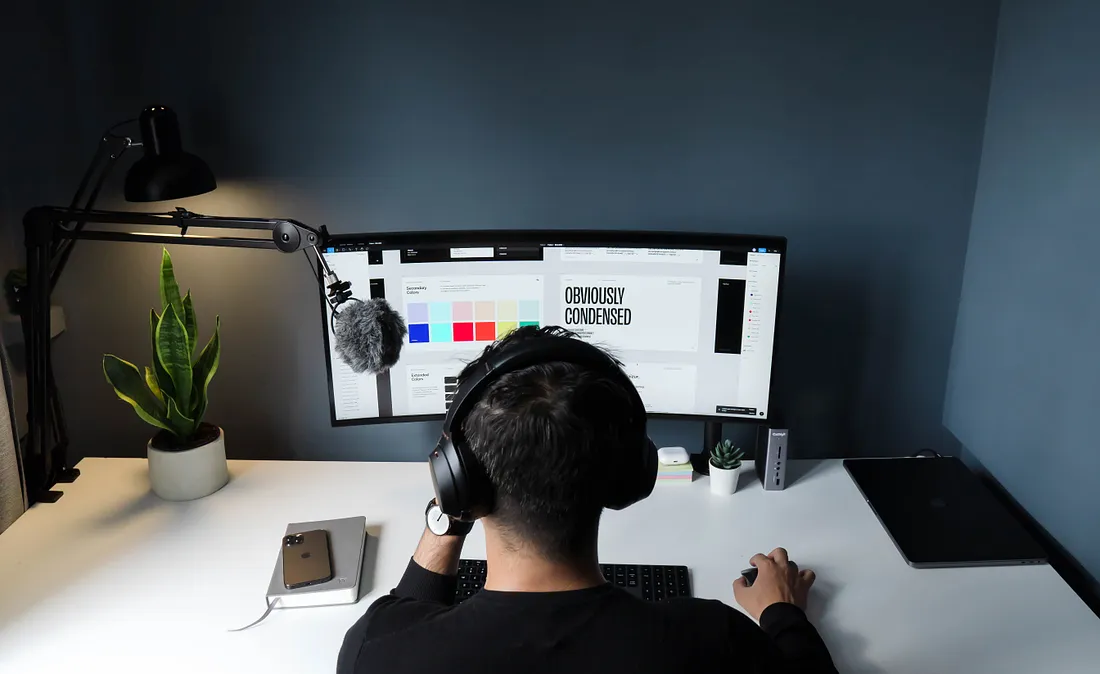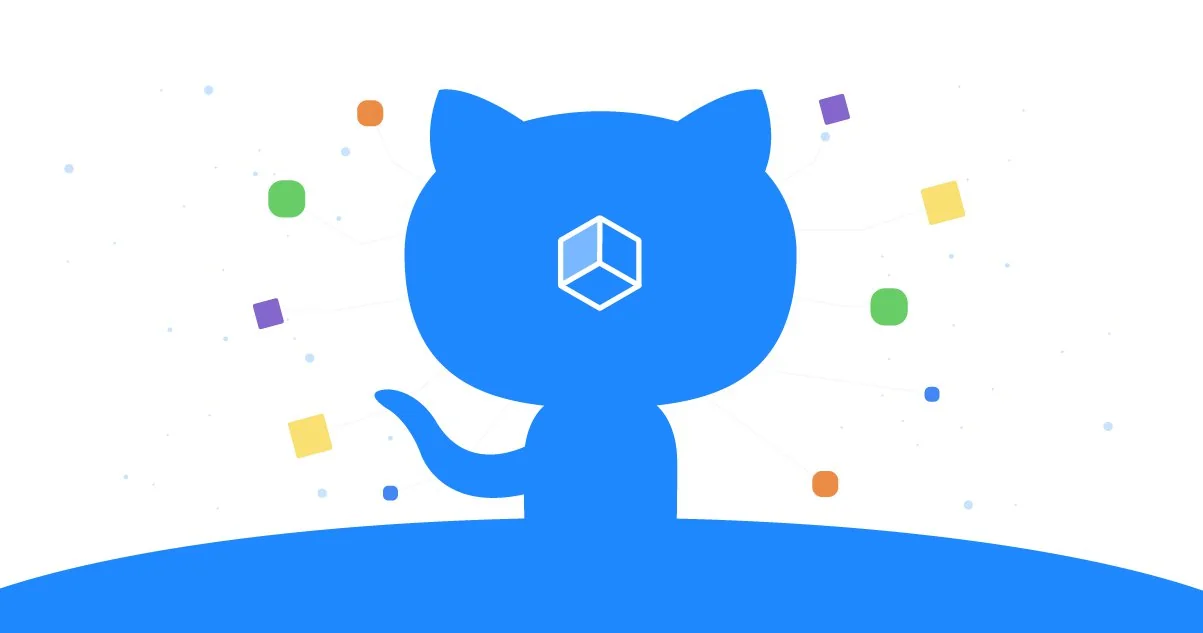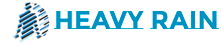Author: Yubin
Currently most functionality in AUTOMATIC1111’s Stable Diffusion WebUI works fine on Mac M1/M2 (Apple Silicon chips).
We’ll go through all the steps below, and give you prompts to test your installation with:
Step 1: Install Homebrew
Homebrew is a package manager that will allow you install all the required packages to run AUTOMATIC1111.
To check if Homebrew is currently installed, open your Terminal (Command + Spacebar, then search for “terminal”) and type:brew -v
If Homebrew is installed you will see the version number:
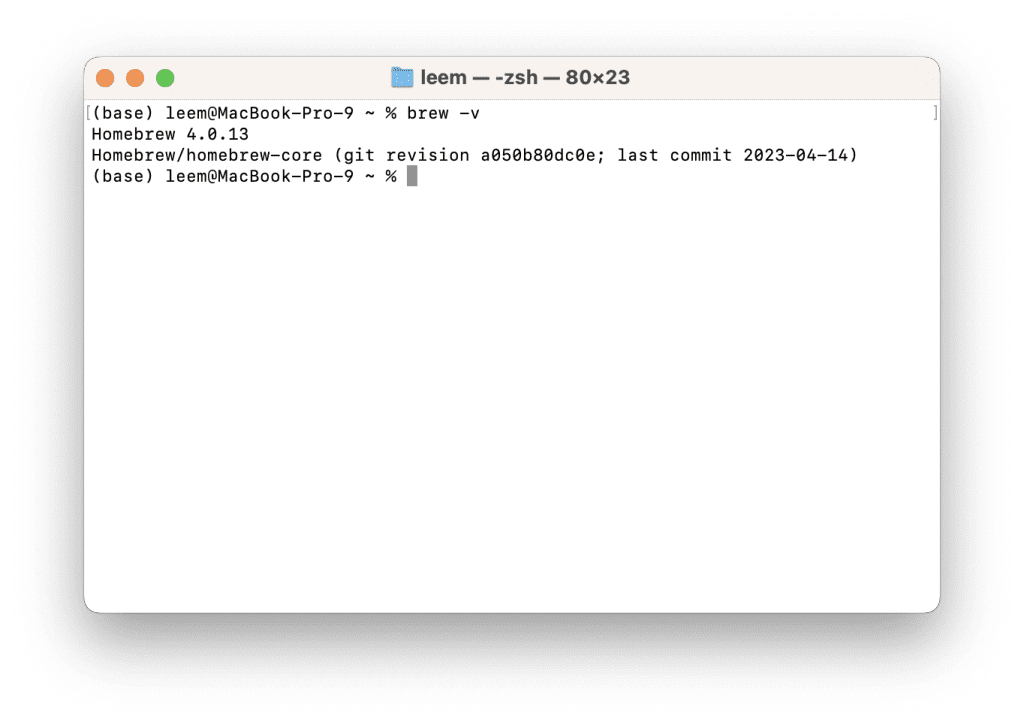
If it is not installed yet, you will see the message:
command not found: brew
If you don’t have Homebrew, go to https://brew.sh to install it, by copying the command under “Install Homebrew” and pasting it into the Terminal:

Enter your computer password if prompted “Checking for `sudo` access (which may request your password)...“
Then, press Enter when prompted:

Keep the Terminal open and follow the instructions under “Next steps” to add Homebrew to your PATH.
Step 2: Install Requirements
After you’ve installed brew, in the terminal run:brew install cmake protobuf rust [email protected] git wget
Wait until all packages finish downloading.
Step 3: Clone the WebUI
Navigate to where you want the folder for the WebUI to be using the Terminal.
For example, if you want to place the folder on my desktop, you would type:cd desktop
If you haven’t used the Terminal before, “cd” means change directory.
It’s a common command used to move around your file system in the Terminal.
To see all the folders in your current directory that you can navigate to, type:ls
To go back up a directory, type:cd ..Copy
When you are in the correct folder, type:git clone https://github.com/AUTOMATIC1111/stable-diffusion-webui
This will create a new folder “stable-diffusion-webui” that contains the WebUI.
Step 4: Start the WebUI
Back in the Terminal, move into your new WebUI folder using:cd stable-diffusion-webuiCopy
Then to run the WebUI (You will use this command anytime you want to start the WebUI). ./webui.sh
The first time you run it, installing all the requirements might take a while.
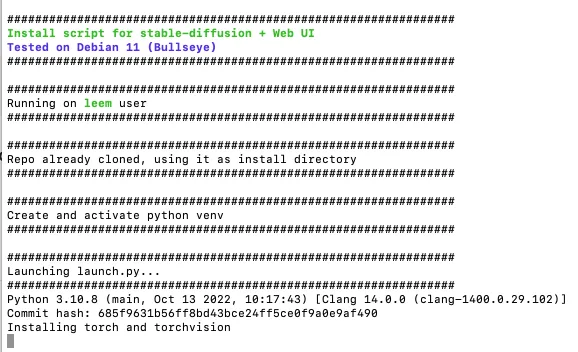
This step will also download the Stable Diffusion v1.5 model.
My stable diffusion folder, at the end of my installation (including the model file) was 6.5 GB.
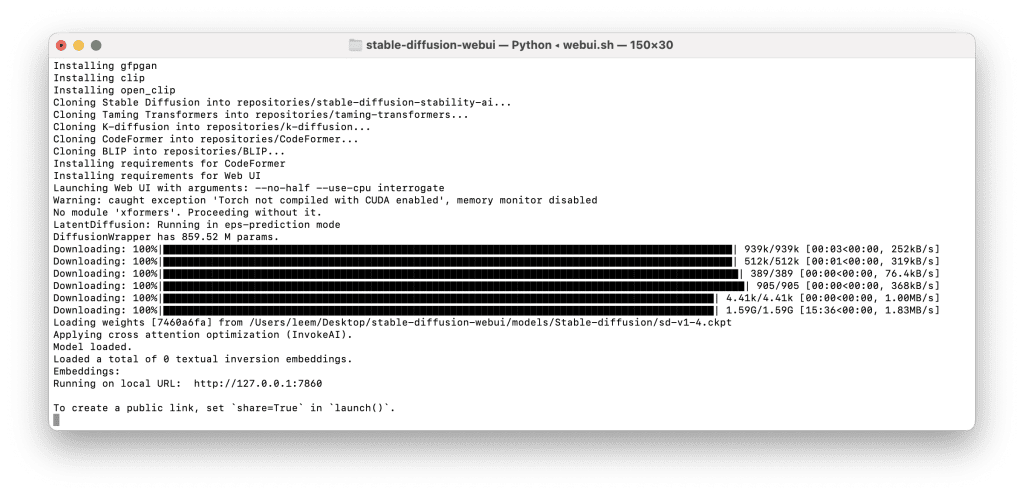
When you see the line “Running on a local URL: http://127.0.0.1:7860” your installation is complete.
Go to this address in your web browser:
Here’s what your interface will look like:
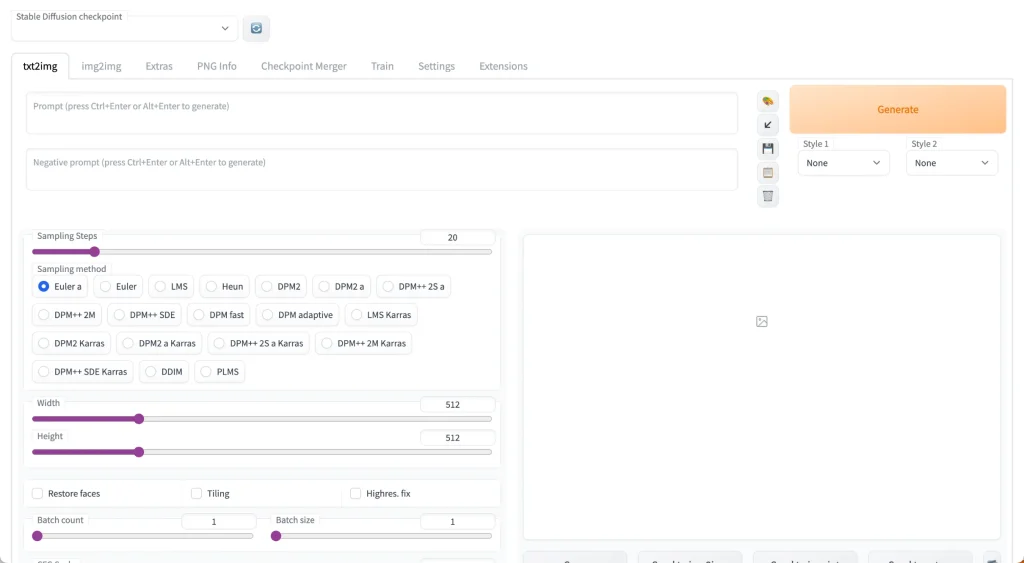
You’ll notice at the top there’s a toggle called “Stable Diffusion Checkpoint”.
You can use this to switch to any of the models you have placed in the stable-diffusion-webui/models/Stable-diffusion folder.
Step 5: Your First Prompt
For our example, we’ll use Stable Diffusion v1.5 since it comes downloaded with your installation.
The filename is v1-5-pruned-emaonly.safetensors [6ce0161689].
Enter the prompt:portrait of beautiful girl, brown hair, freckles, tshirt, professional lighting, indoor, artistic photography
Now enter the negative prompt:lowres, bad anatomy, bad hands, text, error, missing fingers, extra digit, fewer digits, cropped, worst quality, low quality, normal quality, jpeg artifacts,signature, watermark, username, blurry, artist name
Set the height slider to 768 and keep the width at 512 to create a portrait aspect ratio suitable for people.
Set the Seed to 3463 to make sure you get the same result.
Then click Generate and wait for the magic to happen! Here’s what I got:
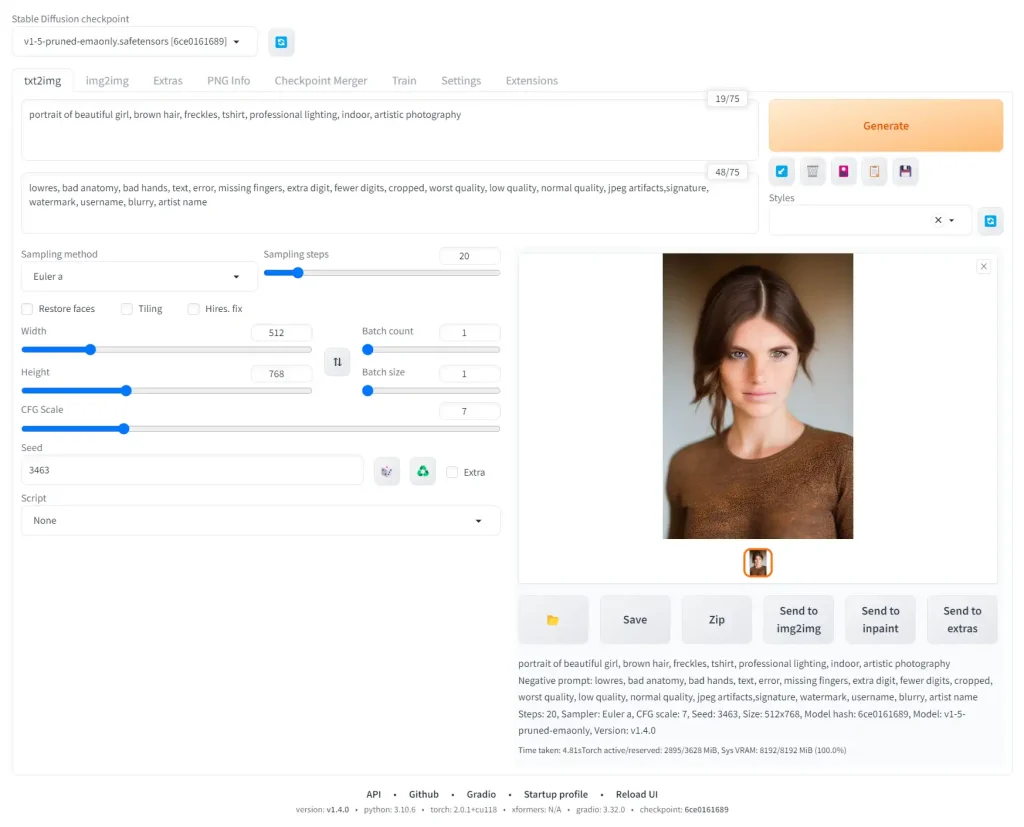

I am using the default sampler Euler a. You can play with these samplers to get an idea of what they do.
Check the official wiki for all the features that have been implemented in AUTOMATIC1111.
Models
There’s a bunch of models you can try out.
Keep in mind: there are foundational (base) models and there are custom models (fine-tunes). People call both of these “Stable Diffusion models”.
After downloading models, remember to move them into the folder: stable-diffusion-webui/models/Stable-diffusion
Foundational Models
Out of the foundational models, Stable Diffusion v1.5 is the most popular.
- Stable Diffusion 1.4 (download link: sd-v1-4.ckpt)
- Stable Diffusion 1.5 (download link: v1-5-pruned-emaonly.ckpt)
Stable Diffusion 2.0 and 2.1 require both a model and a configuration file, and image width & height will need to be set to 768 or higher when generating images:
- Stable Diffusion 2.0 (download link: 768-v-ema.ckpt)
- Stable Diffusion 2.1 (download link: v2-1_768-ema-pruned.ckpt)
SDXL v1.0 has just been released. It’s a massive quality improvement over previous models, however runs quite slowly on Macs
- SDXL v1.0 (download link: sd_xl_base_1.0.safetensors)